ansible.windows.win_environment module – Modify environment variables on windows hosts
Note
This module is part of the ansible.windows collection (version 3.3.0).
It is not included in ansible-core.
To check whether it is installed, run ansible-galaxy collection list.
To install it, use: ansible-galaxy collection install ansible.windows.
To use it in a playbook, specify: ansible.windows.win_environment.
Synopsis
Uses .net Environment to set or remove environment variables and can set at User, Machine or Process level.
User level environment variables will be set, but not available until the user has logged off and on again.
Parameters
Parameter |
Comments |
|---|---|
The level at which to set the environment variable. Use Use Use Choices:
|
|
The name of the environment variable. Required when state=absent. |
|
Set to Set to When using variables, do not set this option. Choices:
|
|
The value to store in the environment variable. Must be set when state=present and cannot be an empty string. Should be omitted for state=absent and variables. |
|
A dictionary where multiple environment variables can be defined at once. Not valid when state is set. Variables with a value will be set ( level applies to all vars defined this way. |
Notes
Note
This module is best-suited for setting the entire value of an environment variable. For safe element-based management of path-like environment vars, use the ansible.windows.win_path module.
This module does not broadcast change events. This means that the minority of windows applications which can have their environment changed without restarting will not be notified and therefore will need restarting to pick up new environment settings. User level environment variables will require the user to log out and in again before they become available.
In the return,
before_valueandvaluewill be set to the last values when using variables. It’s best to usevaluesin that case if you need to find a specific variable’s before and after values.
See Also
See also
- ansible.windows.win_path
Manage Windows path environment variables.
Examples
- name: Set an environment variable for all users
ansible.windows.win_environment:
state: present
name: TestVariable
value: Test value
level: machine
- name: Remove an environment variable for the current user
ansible.windows.win_environment:
state: absent
name: TestVariable
level: user
- name: Set several variables at once
ansible.windows.win_environment:
level: machine
variables:
TestVariable: Test value
CUSTOM_APP_VAR: 'Very important value'
ANOTHER_VAR: '{{ my_ansible_var }}'
- name: Set and remove multiple variables at once
ansible.windows.win_environment:
level: user
variables:
TestVariable: Test value
CUSTOM_APP_VAR: 'Very important value'
ANOTHER_VAR: '{{ my_ansible_var }}'
UNWANTED_VAR: '' # < this will be removed
Return Values
Common return values are documented here, the following are the fields unique to this module:
Key |
Description |
|---|---|
the value of the environment key before a change, this is null if it didn’t exist Returned: always Sample: |
|
Dictionary of before and after values; each key is a variable name, each value is another dict with This is also returned under the Returned: always |
|
the value the environment key has been set to, this is null if removed Returned: always Sample: |