ansible.windows.win_dns_client module – Configures DNS lookup on Windows hosts
Note
This module is part of the ansible.windows collection (version 3.3.0).
It is not included in ansible-core.
To check whether it is installed, run ansible-galaxy collection list.
To install it, use: ansible-galaxy collection install ansible.windows.
To use it in a playbook, specify: ansible.windows.win_dns_client.
Synopsis
The ansible.windows.win_dns_client module configures the DNS client on Windows network adapters.
Parameters
Parameter |
Comments |
|---|---|
Adapter name or list of adapter names for which to manage DNS settings (’*’ is supported as a wildcard value). The adapter name used is the connection caption in the Network Control Panel or the InterfaceAlias of |
|
Single or ordered list of DNS servers (IPv4 and IPv6 addresses) to configure for lookup. An empty list will configure the adapter to use the DHCP-assigned values on connections where DHCP is enabled, or disable DNS lookup on statically-configured connections. IPv6 DNS servers can only be set on Windows Server 2012 or newer, older hosts can only set IPv4 addresses. |
|
Specifies a list of global suffixes that can be used in the specified order by the DNS client for resolving the IP address. |
Examples
- name: Set a single address on the adapter named Ethernet
ansible.windows.win_dns_client:
adapter_names: Ethernet
dns_servers: 192.168.34.5
- name: Set multiple lookup addresses on all visible adapters (usually physical adapters that are in the Up state), with debug logging to a file
ansible.windows.win_dns_client:
adapter_names: '*'
dns_servers:
- 192.168.34.5
- 192.168.34.6
suffix_search_list:
- "corp.contoso.com"
- "na.corp.contoso.com"
log_path: C:\dns_log.txt
- name: Set IPv6 DNS servers on the adapter named Ethernet
ansible.windows.win_dns_client:
adapter_names: Ethernet
dns_servers:
- '2001:db8::2'
- '2001:db8::3'
- name: Configure all adapters whose names begin with Ethernet to use DHCP-assigned DNS values
ansible.windows.win_dns_client:
adapter_names: 'Ethernet*'
dns_servers: []